
Adding a Signature Email is a good and free way to promote your website or blog. For more information see my blog post on What are the advantages of Email Marketing?
How to add your HTML email signature to Gmail in 7 steps:
Step1:
Click on the Cog in the top right corner of the Gmail Screen
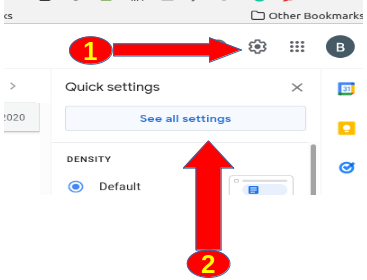
Step 2:
Click on See All Settings
Step 3:
Click on the Setting, General Tab,
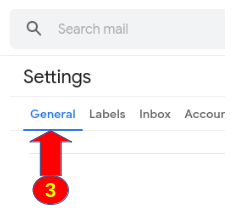
Step 4:
Scroll down to the Signature Section it is almost at the Bottom
Click Create new
Give the signature a Name, for Example: Test
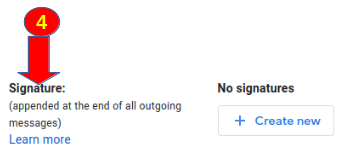
Step 5:
Create your email signature or Use an Email Signature Creator for example:
https://github.com/allmedicalexperts/html-email-signature
- Edit the HTML Code with a text editor and update with your information, and save the file.
- Upload a Picture to the Cloud (I’m using Google Drive)
- Open the changed file in your browser,
- Highlight everything and copy with CTRL+C
- Paste with CTRL+V it into your Gmail Signature

Step 6:
Update your Signature defaults with your new Email signature
- For New Emails use: Test
- On Reply/ Forward use: Test
Step 7
Update your Out-of-Office AutoReply and add your signature
Back to Orignal Link
